Rust PvP requires fine-tuning your settings for peak performance. Whether you’re engaging in intense battles or ambushing enemies, having the best Rust PvP settings, often referred to as the best rust settings, can give you a significant advantage. Here’s an in-depth guide to setting up your game for optimal PvP gameplay.
Also if you ever wish to add a deadly touch to your arsenal but don’t have the necessary funds, remember that you can always sell Rust skins for real money at Skinomat!
Understanding Rust PvP Settings
Rust PvP settings are crucial for players aiming to gain a competitive edge in the game. PvP (Player versus Player) is a core aspect of Rust, and optimizing your game settings can significantly enhance your performance and help you avoid those dreaded FPS drops. Understanding Rust PvP settings means knowing how to tweak various gameplay and censorship settings to prioritize performance over visuals.
This involves adjusting key elements like graphics quality, shadow quality, and water reflections to strike the perfect balance between awesome visuals and smooth gameplay. By fine-tuning these settings, you can ensure that your game runs efficiently, giving you the upper hand in intense PvP encounters.
Graphics Quality: Balancing Performance and Visuals
Setting graphics quality to medium within your rust settings ensures a good balance between visuals and performance. While high settings may look great, they can cause FPS drops during combat. For best PvP experience, a medium setting keeps the game looking sharp while maintaining high frames per second. While sometimes it’s nice to have high graphic settings enabled to see all of your most expensive Rust skins in their full glory, they won’t help you in PvP, so try to prioritize efficiency over looks.
Mesh Quality: Low for Better Performance
Mesh quality should be set to low. This minimizes the detail level of objects, reducing load on your system and improving FPS. In PvP scenarios, this can make a crucial difference, ensuring you stay ahead with smooth gameplay and fewer frame dips.
Shadow Quality: Disable for Maximum FPS
Shadows may enhance visuals, but they can be taxing on performance. Disabling shadow quality entirely provides a noticeable boost in FPS. Without shadows, it’s easier to spot other players and stay focused on targets, giving you a clear edge in combat.
Cascades Draw Distance: Minimize for Optimal Clarity
Reduce cascades draw distance to the lowest setting. This limits the render distance of objects, reducing unnecessary visual noise and improving FPS. With this, you can focus on nearby enemies without your system being overloaded by distant, non-essential elements. This will let you use the best Rust guns more efficiently.
Motion Blur: Off for Sharp Visibility
Turning off motion blur is crucial for Rust PvP settings. In fast-paced battles, clear and sharp visuals are necessary to track opponents and engage effectively. Motion blur can obscure your vision during quick movements, so it’s best to keep it disabled.
Water Reflections: Low for Performance Boost
Water reflections can be set to low or disabled to gain a few extra frames. Since reflections add unnecessary visual complexity, especially in PvP environments, reducing this setting optimizes FPS and ensures smoother gameplay during water-based encounters.
Want to improve your loadout on a budget? Check out our list of the best cheap Rust skins!
Anti-Aliasing: Low for Enhanced Responsiveness
Set anti-aliasing to low for a cleaner, more responsive gaming experience. While high anti-aliasing may smooth edges, it also requires more system resources, leading to lower FPS. Low anti-aliasing ensures sharp visuals without sacrificing performance, essential for PvP combat.
Ambient Occlusion: Off for Best Rust PvP Settings
Disabling ambient occlusion is vital for PvP players. This effect adds depth and realism to lighting but can strain your system, reducing FPS. Turning it off enhances performance, allowing for faster response times during intense firefights.
Image Effects: Simplify for Optimal FPS
Disable unnecessary image effects like bloom and lens dirt. While these effects add visual flair, they can be distracting and impact performance. Keeping image effects minimal ensures you remain focused and maintain a high FPS count for smooth gameplay.
Vignetting: Off for Clear Screen View
Turn off vignetting for a clearer view. Vignetting darkens screen edges, which can hinder your visibility during PvP. Disabling it ensures you have a full, unobstructed view, crucial for spotting enemies and engaging in combat.
Want to learn more about the state of the game? Check out our guide to the Rust player count!
Hurt Flash: Disable for Clear Vision
Disabling hurt flash ensures that your screen remains clear during intense combat. Hurt flash can obscure your view when taking damage, making it harder to spot enemies. Turning it off keeps your vision consistent, providing a combat advantage.
Streamer Mode: Off for Focused Play
While streamer mode is useful for content creators, turning it off during PvP improves focus. It disables extra overlays and simplifies the screen, keeping you fully engaged in the game and aware of your surroundings.
Compass Visibility: On for Navigational Awareness
Enable compass visibility for better orientation during PvP. It helps you track enemy movements and strategize attacks effectively. Keeping it on ensures you always know your position, even in the most chaotic battles.
FPS Counter: Essential for Monitoring Performance
An FPS counter is crucial to track your game’s performance. By monitoring your FPS, you can quickly identify any settings that may need adjustment to maintain a smooth gaming experience, ensuring you’re always at peak performance during PvP encounters.
Essential Game Settings
When it comes to essential game settings in Rust, focusing on graphics quality, mesh quality, and image effects is key. These settings can have a profound impact on your game performance, providing you with a significant advantage over other players. The graphics quality tab is particularly important, as it contains numerous settings that can be adjusted, including texture quality, resolution, and anti-aliasing. By prioritizing performance over visuals, you can tweak these settings to avoid FPS drops and maintain a competitive edge. Optimized graphics settings ensure that your game runs smoothly, allowing you to stay focused and responsive during critical PvP moments.
In Conclusion
By applying these Rust PvP settings, you can optimize both performance and visibility, giving you the upper hand in battles and ensuring a smoother, more responsive gaming experience. Also, if you’ve gotten this far, make sure to check out our guide on how to get free Rust skins!

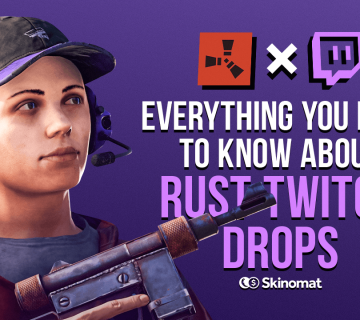
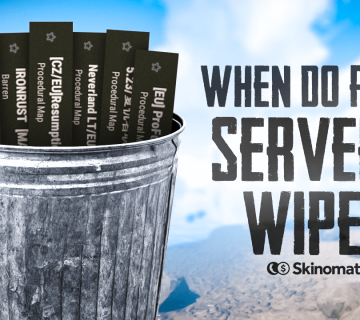

No comment